
- Maximizing Your Laptop’s Battery Life for Online Success
- Essential Tools and Apps for Remote Learning
- Boosting Productivity with Laptop Tips and Tricks
- Laptop Security and File Organization for College Students
- Optimizing Your Laptop’s Performance for Academic Tasks
- Best Laptops for Online College
- Setting Up a Comfortable Remote Learning Space
- Improving Audio and Video Quality for Online Classes
- Efficiently Collaborating with Classmates and Accessing Resources
- Maintaining Your Laptop for Long-lasting Performance
A generation ago, it was uncommon to have a laptop computer, let alone for you to take classes online. Instead, many students had desktop computers or relied on computers on campus to get work done. But times have changed, and many colleges offer free laptops to students. This makes sense because today’s college students need a quality laptop for everything from note taking to word processing to remote learning.
But not all laptops are equal, nor does everyone understand how to get the most out of a valuable tool like a laptop. What are the best laptops for online college? If you want to set yourself up for success as an online student, you’ll need to learn a few essential tips for getting the most out of your laptop. This guide includes ten tips that will help improve productivity and your laptop’s performance while identifying a few tools and best practices that improve online learning.
Featured Programs
See Also: Cheap Accredited Online Colleges
Maximizing Your Laptop’s Battery Life for Online Success
Battery life can be an issue with most laptops, especially if you take courses with power-hungry applications like image or video editing software. But even normal operations of the laptop can quickly drain the battery.
One of the best laptop battery life hacks is to adjust the screen brightness for optimal battery use. The brighter the screen, the more battery power your laptop uses, so unless you’re working in an area with a lot of ambient light (e.g., outside on a sunny day), turn the screen brightness down to enjoy more time unplugged. Dimming the screen can also help in preventing digital eye strain.
Enabling airplane mode when Wi-Fi isn’t needed is another easy way to improve your laptop’s battery life. The Wi-Fi card in your laptop uses a lot of power when it’s connected, and it also uses power when it’s searching for networks. Similarly, Bluetooth drains battery life, too, so if you don’t need Bluetooth on, turn it off. Also, consider the following laptop settings for studying to get more battery life out of your laptop:
- Turn off USB-powered devices. Use your laptop’s built-in keyboard and mouse instead.
- Use your laptop’s power saver mode if equipped.
- Eject external hard drives and other peripherals.
- Avoid running multiple programs – close any you don’t need while on battery power.
- Avoid time wasters like watching videos on YouTube, scanning through Pinterest, or spending time on other social media sites. Dedicate your laptop’s battery power to your academic studies!
See Also: Cheapest and Easiest Master’s Degree Online
Essential Tools and Apps for Remote Learning

Your laptop is a powerhouse right out of the box, but you can get better performance for online learning by adding essential software for online learning.
Note-Taking Software
First and foremost, consider investing in note-taking software for organized class notes. You can use basic apps like Notes (which Apple offers) or Microsoft Sticky Notes if you use a PC. Google Docs, Google Sheets, and Google Keep are other options you can use regardless of your laptop’s platform. If you need something more robust for note taking, consider a paid app like Evernote, which allows you to enhance notes with text, audio, video, images, and other assets. Evernote also syncs to all your devices, so you’re never without your notes, and it has a to-do list feature and helps you manage your schedule, too.
Time Management Tools
Time management tools to stay on track are another worthy investment for many college students, particularly if you study remotely. Evernote can fulfill this need by providing the ability to create tasks for yourself (complete with due dates). You can flag certain tasks to remind you of their importance, create tasks, and delegate responsibilities to others should you have a group project.
If you need help staying on task, consider an app like Freedom. This app works wonders for most users by blocking apps and websites unrelated to your schoolwork. Using the simple and user-friendly interface, you can determine when Freedom is active. You can even lock yourself out of your computer if you need a break!
Free Tools
Though some productivity tools require a subscription, there are many tools you can use to level up your distance learning game. Usually, accessing free academic resources online is a simple matter of identifying the types of tools you need and searching for relevant free apps. For example, the Google products listed earlier – Docs, Sheets, and Keep – are all free and offer excellent functionality for helping you stay organized. Other Google tools that might be useful include the following:
- Google Calendar can help you complete assignments on time by tracking due dates.
- Google Slides is a free tool for making interactive presentations. You can even collaborate with others on creating presentations.
- Google Drive is a good option for storing documents and other files. Files stored in Drive can be accessed from any device with the Drive app installed.
See Also: Financial Aid Tips for Online College
Boosting Productivity with Laptop Tips and Tricks
The clear advantage of a laptop for most students is that you can take it virtually anywhere in the world and do your work for school. However, that portability is a double-edged sword.
Laptop use isn’t limited to the basic tasks of college, like word processing, writing research papers, and communicating with professors and classmates. Instead, having a laptop makes it easy to lose concentration because you can easily access the internet, play the latest games, or waste time web browsing when you should be studying. Fortunately, there are many things you can do to improve virtual learning experiences, boost productivity, and use your time with your laptop wisely.
Use Keyboard Shortcuts
One of the easiest things you can do to be more productive is personalizing shortcuts for efficiency. For example, if you’re using Google Docs on a Mac, rather than moving your cursor to the file menu and clicking “Copy” or “Paste,” you can simply use the shortcuts Command+C and Command+P (each of these shortcuts works on PCs by using the control button in lieu of the command button). There are dozens of easy laptop shortcuts for students like this on Macs (and PCs, too), including:
- Command+X: Cut text
- Command+A: Select all
- Command+Z: Undo
- Command+F: Find
- Command+B: Bold
- Command+I: Italicize
- Command+U: Underline
- Command+O: Open a file
- Command+N: Create a new file
- Command+S: Save a file
See Also: 30 Top Accredited Online Masters Degree Programs in the United States
Try a Split Screen
Utilizing a split-screen to multitask during class is a great way to get more done in less time. By split-screening (or using multiple monitors), you can more easily reference other windows while working. This is particularly helpful when writing papers because you can have a window dedicated to your document and another to the research you’re referencing.
Focus While You Work
Limiting distractions from social media sites is paramount for boosting productivity. On the one hand, you can use apps like Freedom, discussed earlier, to block distracting sites while you work. On the other hand, if your phone is the cause of the social media distraction, consider turning it off while you work or putting it on vibrate or do not disturb mode.
Laptop Security and File Organization for College Students
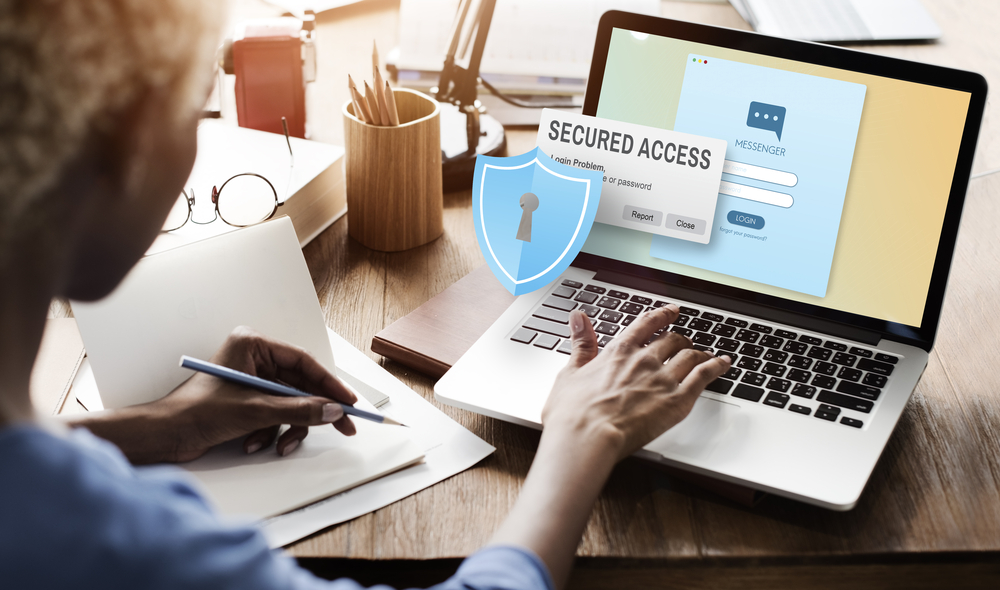
You don’t need to worry about someone absconding with desktop computers, but laptops are another story. It’s imperative to keep your files safe regardless of the type of computer you use, but the ease with which laptops can be forgotten or stolen makes it even more critical to protect. Below are a few study-from-home laptop tips to enhance security and organization.
Tips for Password Security
Start by enabling a password or biometric login so that if you leave your laptop unattended somewhere (say, in class or the library), it’s harder for someone to obtain information off your laptop. Next, limit access to your laptop by not sharing your password with anyone. The more people with your login information, the more likely your laptop will be compromised.
File Storage
Storing files on cloud services or external hard drives is another good idea for enhancing the security of your files and staying more organized. As mentioned earlier, Google Drive offers storage space you can access from any of your devices. Other options to organize your files include Dropbox, Microsoft OneDrive, and iCloud.
Consistently Update the OS
Updating the operating system and security software regularly is essential, too. Hackers are constantly evolving the ways they can access your devices and compromise your personal information. Software and app companies release new updates to address nefarious threats as well as features that improve the usability or functionality of your laptop’s programs.
Colleges and universities often require students to have laptops with specific hardware and software, including the most up-to-date versions of often-used apps and programs. If your computer is outdated, you might be unable to access your online courses.
Optimizing Your Laptop’s Performance for Academic Tasks

Laptops need your help to provide the best performance for your school work. On the one hand, you can boost laptop performance by regularly cleaning laptop vents and fans. Dust and other particles find their way into vents and fans, which makes it difficult for the laptop to cool itself. This, in turn, requires the laptop to work harder to stay cool, thereby minimizing performance.
Advantages of SSD for Performance
You might consider upgrading to a solid state drive for faster performance, too. Solid state drives are often the norm now for laptops, but if you’re shopping for a new computer that offers a hard drive as the standard equipment, a solid state drive is worth the added investment. Solid state drives have no moving parts, so they are more reliable and durable than a hard drive. What’s more, solid state drives are lighter, and they use less power than hard drives, so laptops benefit by weighing less and getting better battery life.
Maximize RAM to Maximize Performance
Storage space isn’t the only hardware upgrade you should consider. Increasing RAM for improved multitasking makes laptop use so much more functional. For example, suppose you’re working on a project for a class and running Photoshop while watching an instructional video while having multiple internet browser tabs open. In that case, more RAM will help all those procedures happen more smoothly and will avoid the “spinning wheel of death,” which can be caused by insufficient RAM. Boost your laptop’s RAM, and you can more readily avoid those long pauses for your computer to think.
See Also: Top 15 Accredited Colleges Online
Best Laptops for Online College
What is the best laptop for online college? The perfect laptop for most students can be used for research, taking notes, web browsing, and so forth. You don’t need a high-powered laptop unless you’re majoring in a field like photography or videography or need to use your laptop for power-hungry apps.
You can start by selecting the correct screen size and resolution. Laptops with smaller screens (e.g., 11-13 inches) are more portable and weigh less, but laptops with larger screens (e.g., 15-17 inches) are more akin to the screen size you’d get with desktop computers. What’s more, smaller-screened laptops tend to be less expensive than those with larger screens.
Comparing storage and processor options for your needs is the next step in finding the best laptops for your needs. This is a situation in which it’s advisable to future-roof your laptop to some degree. So, instead of getting the bare-bones, cheapest option, consider spending a little more on a laptop with more storage and processing power than you currently need. Remember – this computer will likely need to last you through four years as a student!
A good rule of thumb is to get a laptop with at least 8GB of RAM. You might consider 16GB or more to future-proof your computer, though. Laptops with an Intel Core chip (i5 or higher) are sufficient to get most jobs done for college students. At present, the Intel Core i9 is the most powerful. If you prefer an Apple laptop, one with an M1 chip is a good starting point (M2 chips are currently the most powerful among Apple laptops).
Other Online College Laptop Essentials to Consider When Buying a Laptop

Though screen size, portability, storage, and processing power are typically the most important features of laptops, there are other features and amenities to consider when looking for the best laptops for students:
- Type of laptop – Do you want a traditional clamshell laptop that opens and closes or a convertible laptop with a screen that twists or flips, or a model with a detachable keyboard?
- Graphics – The standard graphics card will be fine for most college programs. But, as mentioned earlier, if you are majoring in a program that requires you to use power-hungry apps, you might consider upgrading the graphics card.
- Touchpad – Touchpads come in many sizes and placements on the laptop; some offer independent left-click and right-click buttons.
- Keyboard – Smaller laptops tend to have smaller buttons. If you prefer larger buttons (or a 10-key pad, for example), you might have to purchase a larger laptop.
- Connectivity – What kind of ports do you need? Some laptops have limited ports, so if you need an ethernet port to connect directly to your school’s network, a built-in SD card reader, or an HDMI port, you might have to get a larger laptop (or invest in dongles to convert the ports your laptop has to the type of ports you need).
- Price – Of course, laptops and other devices can be pretty pricey. When shopping for a laptop, set a budget beforehand. That way, you save time looking at computers for school you can afford.
Setting Up a Comfortable Remote Learning Space
Just because you have a portable computer doesn’t mean you should head to the park or the student union to try to work. Instead, one of the best tips for students is to create a designated study area in your dorm room, house, or apartment. This will help minimize distractions and focus better on your work. Also consider the following:
- Your study area should have enough space for your laptop computer, an external keyboard and mouse if you have one, and other necessary supplies like your school books and notes. Be sure your workspace is well-lit but not so bright that it’s distracting.
- Try to orient your workspace to minimize opportunities to lose focus. For example, if you live with your family, create a desktop area in a quiet part of your home to minimize distracting noises. Place your desk facing a wall rather than a window; that way, you’re less inclined to be distracted by what’s going on outside.
- Investing in ergonomic accessories for a comfortable workspace is another good idea. Be sure you have a comfortable chair, as it will give your body the support it needs to prevent neck, shoulder, and back fatigue. Consider buying technology like an ergonomic keyboard to make typing more comfortable for long periods.
- While you’re at it, you can add an ergonomic mouse, wrist pad, and mouse pad to make your computer area more functional and comfortable.
See Also: Financial Aid Tips for Online College
Improving Audio and Video Quality for Online Classes
Your ability to do your school work doesn’t just depend on your laptop. Instead, there are some student-friendly laptop accessories you can invest in to make your laptop that much more capable. For example, since your school year includes online learning experiences, using a high-quality headset or external speakers will enable you to communicate more clearly and understand what other students say.
Likewise, invest in a good webcam (if your laptop doesn’t have one built-in) so you can more fully participate in online activities with your professors and other students. Adjusting webcam settings for clear video calls is an important component of this – enable HD video or the highest quality your laptop can accommodate, enable low-light settings if you’re in a dim area, and try using a virtual background (or a physical background of some kind) that helps set you apart in the frame and minimize distractions behind you. Some laptops offer further adjustments like filters, white balance settings, and gain settings (which control the graininess of the video) to give you even more customization possibilities.
Of course, other accessories like a keyboard cover, a Bluetooth mouse or keyboard, a screen protector, and a laptop bag might help enhance your computer’s performance and protect it for long-term durability.
Efficiently Collaborating with Classmates and Accessing Resources

Now that you have a laptop with the technology and accessories for class, you need to ensure you can collaborate with other students in an online environment, be that for online discussions with classmates, video lectures with professors, or group projects.
Leveraging Cloud-Based Tools for Group Projects
Many of the tools we discussed earlier to enhance your ability to thrive as an online student are cloud-based. Google’s suite of tools like Docs, Sheets, Slides, Drive, and so forth give you the power to create and share documents with others. Evernote, also discussed earlier, has a collaborative component and allows you to create, share, and assign tasks for making quicker work of group research.
Navigating Online Forums and Discussion Boards
There’s a strong chance that your online classes will require you to participate in online forums, discussion boards, and other online activities with other students. Your professors will give you specific instructions for how to use the online classroom, but here are some general tips to be successful in this aspect of class:
- Proofread before you post to a forum or discussion board. Don’t be the student constantly making posts with grammar and spelling errors!
- Pay attention to where you’re posting. Keep your posts on topic for the thread, too. If you aren’t sure if your post makes sense in the thread, err on the side of caution and start a new thread for your topic.
- Avoid posting offensive things. Likewise, avoid posting things that have nothing to do with your class (e.g., jokes, emojis, memes, links to download something, off-topic videos, etc.)
- Be concise.
- Read responses from other students before posting yours – another student might have already made the same point or asked or answered the same question.
Maintaining Your Laptop for Long-lasting Performance
Today’s laptops are generally well-built and can withstand years of use by college students. But you’ll need to do basic maintenance to keep your laptop in tip-top shape.
Optimize Laptop for Online Classes
Routinely cleaning the laptop screen and keyboard is a must. Dust, crumbs from study session snacks, fingerprints, and smudges can quickly turn the screen and keys into a mess. Use canned air to clean the keys and dislodge debris. Use electronic screen wipes to remove distracting smudges to have a clearer view of what’s on screen. Also consider the following:
- Backing up essential files and data regularly is a must as an online student. Today’s technology makes it easy to do so – use a service like iCloud or Dropbox to back your files up to the cloud automatically. You can also add an external hard drive to quickly back up your system and prevent the loss of important notes, research, or other files for class.
- It’s worth it to completely shut your computer down from time to time. Turning your computer off helps flush RAM, fix bugs, and when you reboot it, it will often install needed updates, too.
- Check your download folder periodically as well. Notes, videos, images, and so forth can quickly add up and take up valuable storage space. Removing unnecessary files not only helps your laptop perform more efficiently but also helps you organize the most important files.
- Clearing the browser cache is another way to optimize your laptop for school work. As the cache fills up from surfing the World Wide Web, you might notice a reduction in performance, like slowly loading pages or outdated pages. Clearing the cache helps prevent these issues. Think of it like having multiple emails in your inbox – the more there are, the more overwhelming it is to go through them (and the harder it is to organize them)!
- Speaking of the browser, organizing frequently-used websites into tab groups is helpful. For example, you might have browser groups based on the classes you’re taking or the tasks you need to complete.
Though these are simple tasks, they can go a long way in improving the performance of laptops in the long term. Use these tips for students to ensure you have a computer that lasts you the duration of your program.
